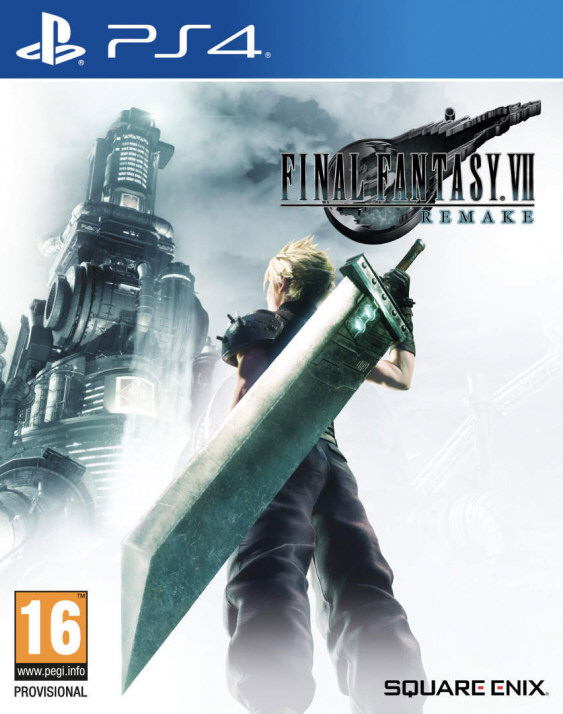Issues Resolved in
VMware Server Beta Build 22088
Virtual SMP virtual machines suspend automatically after 24 hours.
In beta release build 20925,
VMware Server automatically suspends a virtual machine configured to use Virtual SMP after 24 hours of continuous operation. To correct this issue, upgrade to
VMware Server beta build 22088.
Virtual machine might fail to power on when debugging is enabled.
In beta release build 20925, your virtual machine might fail to power on, and
VMware Server displays the error message: "Operation failed to change the VM to the expected power state." To correct this issue, upgrade to
VMware Server beta build 22088.
Unable to create new virtual machine over SSL connection.
In beta release build 20925, attempts to create a new virtual machine over an SSL connection might fail. By default, the
VMware Server Console connects to the
VMware Server host using SSL. To correct this issue, upgrade to
VMware Server beta build 22088.
"Socket issue" reported when attempting to create virtual machine.
In beta release build 20925,
VMware Server sometimes fails to create a new virtual machine and displays the error message: "An operation was attempted on something that is not a socket." To correct this issue, upgrade to
VMware Server beta build 22088.
Known Issues
Virtual machine running Sun Microsystems Solaris 10 might fail to boot up.
In this release, a virtual machine runing Sun Microsystems Solaris 10 might fail to boot up if it is not allocated enough memory. Make sure a virtual machine running Solaris 10 is allocated at least 256 MB. The recommended memory size is 512MB.
VMware Management interface may show incorrect information about number of host CPUs.
In this release, the VMware Management Interface may display incorrect information about the number of processors available on an SMP host computer.
VMware Management Interface may return to login page unexpectedly.
In this release, when you click the Standard Options link in the VMware Management Interface, the login page may appear, instead. If this happens, please file a support request. To work around the problem, use the
VMware Server Console to change the settings for the virtual machine.
VMware Management Interface may display message repeatedly.
In this release, when you go to Options > Virtual Machine Startup and Shutdown, you may immediately see a message notifying you that the virtual machine startup sequence has changed. The message may reappear each time the management interface updates that page. The message does not indicate a problem with your configuration.
Connect with console to dismiss some hint messages reported in VMware Management Interface.
In this release, when you power on a virtual machine from the VMware Management Interface and the virtual machine displays a hint that requires a response, you may be unable to respond to the hint in the management interface. If you encounter this problem, connect to the virtual machine using the VMware Virtual Machine Console and respond to the message there.
Do not mix components of
VMware Server and VMware ESX Server or VMware GSX Server.
You cannot use the VMware Virtual Machine Console from VMware ESX Server to connect to a
VMware Server host, or
vice versa. Similarly, you cannot use the VMware Virtual Machine Console from VMware GSX Server to connect to a
VMware Server host. In this release, you also cannot use the VMware Virtual Machine Console from
VMware Server to connect to a VMware GSX Server host.
Error message when attempting to use GSX Server console is not informative.
You cannot use the VMware Virtual Machine Console from GSX Server to connect to a virtual machine running on a
VMware Server system. In this release, the error message that appears does not explain that this is the reason for the connection failure. To connect to
VMware Server, install the version of the VMware Virtual Machine Console that is available from the VMware Management Interface in
VMware Server.
Do not rely on SSL on an unsecure network.
This release includes OpenSSL libraries with denial of service vulnerabilities documented in CAN-2004-0079, CAN-2004-0112, and CAN-2004-0081. If you are testing a configuration that requires an SSL connection to the server, you should perform your tests on a secure network.
Check for updates dialog box shows incorrect information about previous check.
In this release, when you check for product updates on the Web (Help > Check for Updates on the Web), the dialog box displays incorrect information about the time you last checked for an update. It shows the current time instead of the previous time.
Error message may appear after check for updates.
In this release, when you check for product updates on the Web (Help > Check for Updates on the Web), you may encounter an error if you choose the menu item a second time before the dialog box appears. In this case, when you close the dialog box, an error message appears. You can safely ignore the error message.
Sound driver needed for 64-bit Windows guest operating systems.
With this release, if you want to use sound in a 64-bit Windows guest operating system, you must use the driver available on the VMware Web site at
www.vmware.com/download/ws/#drivers under VMaudio Driver (experimental).
VMware Management Interface log on may fail on some 64-bit Windows Server 2003 hosts.
If you are running
VMware Server on a 64-bit Windows Server 2003 host, you may not be able to log on to the VMware Management Interface. This appears to be a rare problem. If you encounter it, please file a support request and include the output from the vm-support script. Use of this script is described in the VMware GSX Server documentation.
Different build number appears in some logs and in Windows interface.
The build number of this release is 22088. However, build number 22009 appears in some log files on Windows and Linux hosts and in the user interface on Windows hosts. This is expected behavior in this release and does not indicate there is any problem with your installation.
Do not create virtual machine using a partition as a physical disk.
With this release, you should not attempt to create a virtual machine that uses a partition on the host as a physical disk. The virtual machine is not created correctly. With this release, you should create virtual machines that use virtual disks, instead.
Do not use parentheses in the name of a virtual disk.
In this release, you cannot add a virtual disk to a virtual machine if the name of the disk file includes parentheses. Because the default name of a virtual machine´s disk files is based on the name of the virtual machine, be especially careful when adding a virtual disk to a virtual machine with a name that includes parentheses.
Creation of a new folder on a remote host may fail without warning.
In this release, if you attempt to create a new folder on a remote Linux host from the VMware Virtual Machine Console using File > Open virtual machine > Browse > New Folder, the new folder may not be created. To work around the problem, create the new folder directly on the host computer.
When you shrink a virtual disk, no progress bar appears.
In this release, if you use VMware Tools to shrink a virtual machine´s virtual disk, no progress bar appears. To be sure the shrink process is complete, wait until the dialog box disappears.
Omit switch from command line command to connect to virtual machine.
In this release, the command line command to open a specified virtual machine on a remote host using the VMware Virtual Machine Console should not include the -c switch. Use the following command:
vmware.exe -h -P -u -w
Some command line switches do not work correctly.
Some command line switches do not work correctly in this release. You should not use the -q or -X switch with this release.
Grab on keypress may interfere with typing in dialog boxes.
If you set input preferences (Edit > Preferences > Input) to Grab keyboard and mouse input on key press, you may be unable to enter text in some
VMware Server dialog boxes. To work around this problem, use a different input preferences setting.
Turn off disk caching for clustered virtual machines.
In this release, if you use
VMware Server virtual machines in a cluster, you must turn off disk caching for each virtual machine that is a member of the cluster. If you do not turn off disk clustering, data on the shared drive may be corrupted. To turn off disk caching, open the configuration .vmx file of each virtual machine in a text editor and add the following line:
diskLib.dataCacheMaxSize = "0"
If you encounter problems of any kind when testing clustered virtual machines, please file a support request.
Administrator can delete private virtual machine created by normal users.
In this release, if a normal user creates a private virtual machine, a local or domain administrator is able to use the
VMware Server Console to delete the virtual machine´s files from disk. If you are running the console as an administrator, be careful not to delete a virtual machine´s files by mistake.
Client DVD/CD-ROM drive can be used only for data discs.
When you use the VMware Virtual Machine Console on a client machine to connect to a virtual machine running on a
VMware Server system, you have the option of using the client machine´s DVD/CD-ROM drive with the virtual machine. This can be a convenient way of transferring data to a virtual machine — for example, when you are installing an operating system or other software in the virtual machine. Note that you cannot use the client machine´s DVD/CD-ROM drive to play music or videos in the virtual machine.
Some hints continue to appear after you attempt to turn them off.
In this release, some hints continue to appear even if you select the option in the hint dialog box that should turn the hint off. If you wish, you can work around this problem by turning off all hints from the Help menu — Help > Hints > Hide All Hints.
Two steps needed to switch between host and client DVD/CD-ROM drives.
In this release, to switch the virtual machine´s DVD/CD-ROM drive from using the host´s drive to using a client´s drive, or
vice versa, you must edit the settings twice. First, make the change from host to client or client to host and save the settings. Then return to the virtual machine settings editor to select the specific drive to use.
Note: If you use the DVD/CD-ROM drive on a client machine, you must connect the drive to the virtual machine manually after you power on the virtual machine. You cannot set the client´s drive to connect automatically when the virtual machine starts.
Virtual machine creation occasionally fails with invalid handle message.
In this release, if you attempt to create a virtual machine using the VMware Virtual Machine Console to connect to a remote host, the process may fail with the message: "The handle is invalid." This happens only occasionally. If you encounter this problem, reboot the host system on which you are running
VMware Server, then reconnect with the console and create the virtual machine.