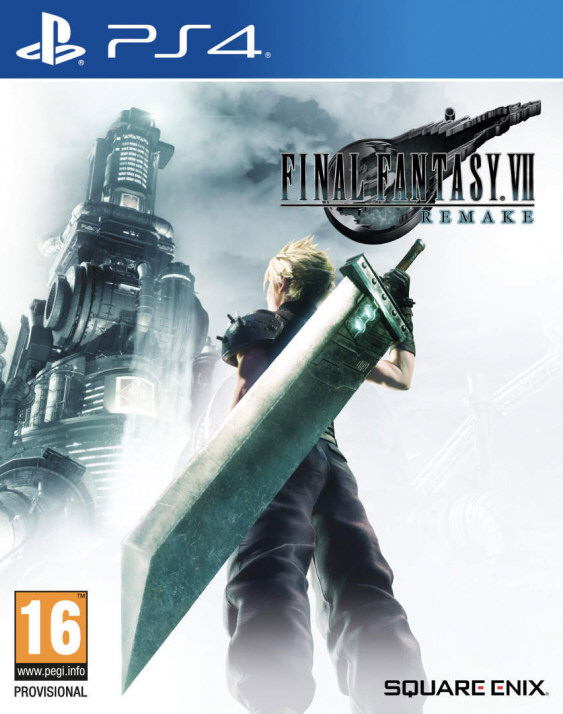VMware Workstation 10.0 Release Notes
VMware Workstation 10.0 | 03 September 2013 | Build 1295980
These release notes include the following topics.
What´s New
What´s New
VMware Workstation 10 delivers best-in-class Windows 8 support, and innovative new features that transform the way technical professionals work with virtual machines, whether they reside on their PCs or on private enterprise clouds.
New Operating System Support
Support has been added for:
Windows 8.1
Windows 8.1 Enterprise
Windows Server 2012 R2
Ubuntu 13.10
As well as for the latest Fedora, CentOS,
Red Hat and OpenSUSE releases.
VMware Hardware Version 10
This version of
VMware Workstation includes VMware hardware Version 10 and is compatible with vSphere 5.5. Hardware versions introduce new virtual hardware functionality and new features while enabling VMware to run legacy operating systems in our virtual machines. New features included in this hardware version:
16 vCPUs
Virtual machines can now run with up to 16 virtual CPUs. This enables very processor intensive applications to be run in a virtual machine.
Note: Running virtual machines with 16 vCPUs requires that both your host and guest operating system support 16 logical processors. Your physical machine must have at least 8 cores with hyper-threading enabled to power on a virtual machine with this configuration.
8 Terabyte Disks
Virtual machines can now include virtual disks greater than 2 Terabytes. Given the limitations of most operating systems to boot from disks greater than 2 Terabytes, These large disks are most useful as secondary drives for file storage.
Note: To use a disk greater than 2TB for a boot disk, your guest operating system would need to boot using EFI in order to read a GPT formatted disk which is required to access all of the sectors on a disk of this size. Additionally, the Buslogic controller is not capable of supporting a disk greater than 2TB.
Virtual SATA Disk Controller
A SATA I/O controller can now be selected during the creation of a custom virtual machine in addition to an IDE and SCSI controller. This enables use of in-box SATA drivers that are shipped with operation systems.
USB Improvements
USB 3 Streams have been implemented to enable high speed transfer of files from USB 3 external storage devices that support this technology. For customers running Workstation 10 on laptops with small hard disks, large data files, video files etc., can be stored on an external USB 3 storage device and accessed quickly from within the virtual machine.
VMware has also addressed issues Intel, NEC, AMD, TI and Linux Kernel host xHCI drivers to improve overall USB 3 compatibility and performance.
More VMnets
Due to demand, VMware has doubled the number of VMnets in Workstation 10 to twenty! This provides you with more virtual networks to dedicate to specific uses, and it enables more complex networked virtual environments to be built.
SSD Pass-through
Windows 8 is capable of detecting when it is being run from a solid state drive (SSD) and optimizes itself for this hardware. In Workstation 10, the guest operating system will be able to detect when the virtual machine Disk file is being stored on an SSD drive and the operating system can make the same optimizations when it is running in a virtual machine.
Many additional changes have been made to this Hardware Version including some performance improvements, power savings, and compatibility with new processors. We have also made significant improvements in the startup time of
VMware Workstation and in Windows boot time when running Windows virtual machines.
Expiring Virtual Machines
VMware has enhanced the capabilities of Restricted Virtual Machines to include the ability to expire a virtual machine on a specified date and time. This feature enables our customers to create virtual machines to be shared with employees, students, customers, contractors, etc. The restricted virtual machine will run until their contract terminates, demo runs out, or course ends.
The expiring capability establishes a secure connection to a web server to validate the current date and time and prevent users from rolling back their system clock to circumvent the logic. The ability to set the synchronization frequency has been added to allow customers to balance the need for timely expiration and the load on their network. Expiring virtual machines also include the ability to display a custom message for virtual machines about to expire and after a virtual machine has expired. Finally, a lease period can be defined to allow users to run offline for plane trips and remote work.
Virtual Tablet Sensors
Workstation runs very well on the new tablet and convertible PCs. Last year VMware enabled touch screen input to be passed through to the virtual machine. Workstation 10 introduces a virtual Accelerometer, Gyroscope, Compass and Ambient Light sensor.
Customers who run Workstation 10 on a Windows 8 tablet and install Windows 8 in a VM, will be able to shake, twirl, tilt, and spin their tablet and sensor aware applications running in a virtual machine will respond accordingly.
User Interface Enhancements
There are many user interface improvements that we have included in the Workstation 10 release. The highlights include:
Windows 8 Unity Mode Support
We are continuing to improve how the Workstation Unity user-interface works with Microsoft´s "Modern UI" or the "Microsoft Design Language" (The new tile interface in Windows 8 formerly known as Metro). Microsoft Store applications are now available in the Unity menu and can be launched directly from it.
Multiple Monitor Navigation
When running with 2, 3, 4 or more monitors it has been frustrating to use the full screen mode in Workstation and toggle through each combination of monitors to get to the one you want. The full screen toolbar now has an option to choose your configuration from a menu and jump to it immediately.
Power Off Suspended Virtual Machines
Workstation 10 lets you simply power off a suspended Virtual Machine in order to make changes to the configuration without powering it on and then off first. Powering off a suspended virtual machine will lose any information stored in memory, but will not lose anything saved to the virtual disk.
Remote Hardware Upgrade
When working with virtual machines running remotely on vSphere or on another instance of Workstation, you can now remotely upgrade the virtual hardware version.
Localized into Simplified Chinese
The Workstation user interface and online help has been translated into Simplified Chinese.
New Converter
This release includes the latest version of the VMware Standalone Converter. The Converter enables users to turn a physical machine into a virtual machine. This version of the Converter includes the ability to convert machines running Windows 8, Windows Server 2012, and RHEL 6 operating systems. It supports virtual and physical machines with Unified Extensible Firmware Interfaces (UEFI) and EXT4 file systems as well as GUID Partition Table (GPT) disks.
OVFTool
The Open Virtual Machine Format (OVF) is a virtual machine distribution format that supports sharing virtual machines between products and organizations. The VMware OVF Tool is a command-line utility that enables a user to import and export OVF packages to and from a wide variety of VMware products. The latest release of the OVFTool is included with
VMware Workstation 10 and is used to upload and download virtual machines to and from vSphere. The OVFTool is also used to import an .OVF file which may come in handy when importing virtual machines created using desktop virtualization software developed by Oracle.
VMRun Enhancements
The VMRun command line utility has been enhanced with two new options getGuestIPAddress and checkToolsState to retrieve the IP address of the gust operating system and determine the state of VMware Tools in a guest.
Cloud Management Tools
The
VMware Workstation team has been making enhancements and working with partners to enable cloud management tools to be used with virtual machines running in
VMware Workstation 10.
We would like to thank Mitchell Hashimoto at Vagrant for his development of the Vagrant VMware Provider. See
http://www.vagrantup.com/vmware for more information.
VMware would also like to thank Christian Hammond for the development of a Chef knife plug-in for
VMware Workstation. See
https://github.com/chipx86/knife-wsfusion for more information.
Embedded 30-day Trial
Workstation 10 can now be evaluated for 30-days by simply entering your email address the first time you run the application. This change is intended to make it much easier for our customers to learn about the latest release of
VMware Workstation without their license keys being trapped by spam filters.
VMware KVM
Many of our customers have asked for a way to run a virtual machine so that their users do not realize they are running in a virtual machine.
VMware Workstation 10 includes a new executable (on Windows only for now) called VMware KVM. Run vmware-kvm.exe vmx-file.vmx from the command line and your virtual machine will launch in full screen with no toolbar or any other indicator that you are running a VM. You can use Ctrl-Alt to ungrab from the virtual machine and the Pause/Break key to toggle between multiple virtual machines running under VMware KVM, or between a virtual machine and the host system. The user experience should be just like that of using a KVM switch - hence the name.
If you simply type vmware-kvm.exe from the command line you will get some options that can be used in this format: vmware-kvm.exe [OPTIONS] vmx-file.vmx. If you run vmware-kvm.exe --preferences you will presented with an interface that allows you to configure certain behaviors such as the key used to cycle between virtual machines.
This is the latest generation of an executable previously called VMware-fullscreen.exe that previously shipped with Workstation 8 with a major upgrade in display handling.
WSX 1.1
Try out the latest version of WSX which can be found on the VMware Communities page at:
https://communities.vmware.com/community/vmtn/wsx.