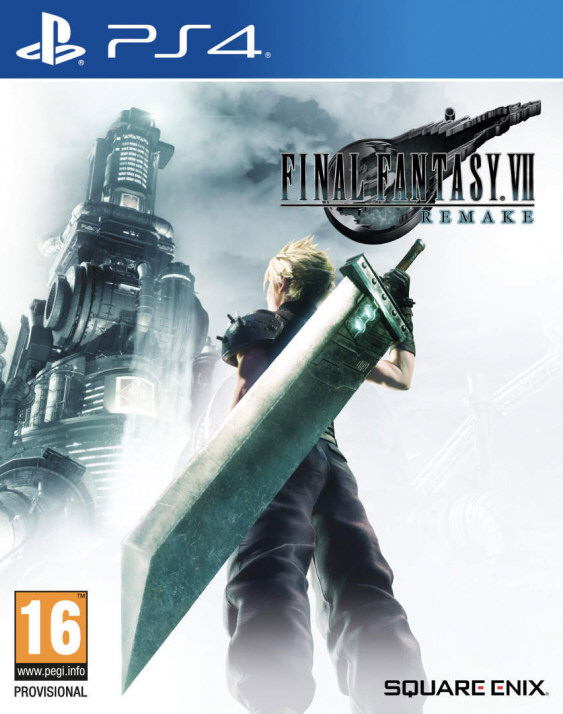Welcome to PCE Engine Emulator
Original Authors of Hu-go
See AUTHORS.txt file
Author of the Dingoo and Dingux port version
Ludovic Jacomme alias Zx-81 zx81.zx81(at)gmail.com
Homepage:
http://zx81.zx81.free.fr
1. INTRODUCTION
------------
Hu-Go emulates the NEC
PC Engine console on many system such as
Linux and Windows. (see
http://www.zeograd.com/ for details)
Dingux-HUGO is a port on Dingoo/Dingux of my latest Dingoo HUGO
port version.
This package is under GPL Copyright, read COPYING file for
more information about it.
2. INSTALLATION
------------
Unzip the zip file, and copy the content of the directory game to your
SD card.
For any comments or questions on this version, please visit
http://zx81.zx81.free.fr, http://zx81.dcemu.co.uk or
http://www.gp32x.com/
3. CONTROL
------------
3.1 - Virtual keyboard
In the PC-Engine emulator window, there are three different mapping
(standard, left trigger, and right Trigger mappings).
You can toggle between while playing inside the emulator using
the two Dingoo trigger keys.
-------------------------------------
Dingoo PC-Engine (standard)
Y Select
X Run
A A
B B
Left Left
Down Down
Right Right
Up Up
-------------------------------------
Dingoo PC-Engine (left trigger)
Y FPS
X LOAD Snapshot
B Swap digital / Analog
A SAVE Snapshot
Up Inc delta Y
Down Dec delta Y
Left Render mode
Right Render mode
-------------------------------------
Dingoo PC-Engine (right trigger)
Y Select
X Run
A A
B Auto-fire
Up Up
Down Down
Left Dec fire
Right Inc fire
Press Select to enter in emulator main menu.
Press Start open/close the On-Screen keyboard
In the main menu
RTrigger Reset the emulator
X Go Up directory
B Valid
A Valid
Y Go Back to the emulator window
The On-Screen Keyboard of "Danzel" and "Jeff Chen"
Use digital pad to choose one of the 9 squares, and
use X, Y, A, B to choose one of the 4 letters of the
highlighted square.
Use LTrigger and RTrigger to see other 9 squares
figures.
4. LOADING ROM FILES (.pce)
-----------------------
If you want to load rom image in your emulator, you have to put
your rom file (with .pce file extension) on your Dingoo
SD card in the ´roms´ directory.
Then, while inside emulator, just press SELECT to enter in the emulator
main menu, choose "Load Rom", and then using the file selector choose one
rom image file to load in your emulator.
You can use the virtual keyboard in the file requester menu to choose the
first letter of the game you search (it might be useful when you have tons of
games in the same folder). Entering several time the same letter let you
choose sequentially files beginning with the given letter. You can use the
Run key of the virtual keyboard to launch the rom.
5. CHEAT CODE (.CHT)
-----------------
You can use cheat codes with Dingux-Hugo. You can add your own cheat codes
in the global cheat.txt file and then import them in the cheat menu.
The cheat.txt file provided with Dingux-Hugo is given as an example, and i
haven´t tested all cheat codes. I am pretty sure that most of them won´t work.
But see below how to find and create you own cheat code using Dingux-Hugo cheat
engine.
All cheat codes you have specified for a game can be save in a CHT file in
´cht´ folder.
Those cheat codes would then be automatically loaded when you start the game.
The CHT file format is the following :
#
# Enable, Address, Value, Comment
#
1,36f,3,Cheat comment
Using the Cheat menu you can search for modified bytes in RAM between current
time and the last time you saved the RAM. It might be very usefull to find
"poke" address by yourself, monitoring for example life numbers.
To find a new "poke address" you can proceed as follow :
Let´s say you´re playing PC kid and you want to find the memory address where
"number lives" is stored.
. Start a new game in PC kid
. Enter in the cheat menu.
. Choose Save Ram to save initial state of the memory.
. Specify the number of lives you want to find in "Scan Old Value" field.
(for PC kid the initial lives number is 2)
. Go back to the game and loose a life.
. Enter in the cheat menu.
. Specify the number of lives you want to find in "Scan New Value" field.
(for PC kid the lives number is now 1)
. In Add Cheat you have now one matching Address
(for PC kid it´s 0DAF)
. Specify the Poke value you want (for example 3) and add a new cheat with
this address / value.
The cheat is now activated in the cheat list and you can save it using the
"Save cheat" menu.
Let´s now enjoy PC kid with infinite life !!
6. LOADING KEY MAPPING FILES
-------------------------
For given games, the default keyboard mapping between Dingoo Keys and
PC Engine
keys, is not suitable, and the game can´t be played on DingooHUGO.
To overcome the issue, you can write your own mapping file. Using notepad for
example you can edit a file with the .kbd extension and put it in the kbd
directory.
For the exact syntax of those mapping files, have a look on sample files already
presents in the kbd directory (default.kbd etc ...).
After writting such keyboard mapping file, you can load them using
the main menu inside the emulator.
If the keyboard filename is the same as the rom file then when you load
this file, the corresponding keyboard file is automatically loaded !
You can now use the Keyboard menu and edit, load and save your
keyboard mapping files inside the emulator. The Save option save the .kbd
file in the kbd directory using the "Game Name" as filename. The game name
is displayed on the right corner in the emulator menu.
If you have saved the state of a game, then a thumbnail image will be
displayed in the file requester while selecting any file (roms, keyboard,
settings) with game name, to help you to recognize that game later.
7. COMMENTS
------------
You can write your own comments for games using the "Comment" menu.
The first line of your comments would then be displayed in the file
requester menu while selecting the given file name
(roms, keyboard, settings)
8. SETTINGS
------------
You can modify several settings value in the settings menu of this emulator.
The following parameters are available :
Sound enable : enable or disable the sound
Sound volume boost : factor to apply to the volume, useful to
increase the sound volume on given game.
Sound frequency : sound quality, it could be 22k/44k mono/stereo
Speed limiter : limit the speed to a given fps value
Skip frame : to skip frame and increase emulator speed
Overclock : useful to increase significantly emulator speed
but you may encounter graphical glitches
Display fps : display real time fps value
Render mode : two render modes are available with different
geometry that should covered all games requirements
Vsync : wait for vertical signal between each frame displayed
Clock frequency : Dingoo clock frequency
If you want to modify the default setting, you just need to save the
settings just after emulator startup. Settings will be saved as default each
time you restart the emulator.
9. JOYSTICK SETTINGS
------------
You can modify several joystick settings value in the settings menu of this emulator.
The following parameters are available :
Active Joystick : joystick player, it could be 1 or 2
Swap Analog/Cursor : swap key mapping between Dingux analog pad and Dingux digital pad
Auto fire period : auto fire period
Auto fire mode : auto fire mode active or not
See IRDA-Joy section for other parameters description.
10. PERFORMANCES
------------
By default the Dingoo clock frequency is set to 400Mhz and it should
be enough for most of all games.
Some games such as PC-kid are fullspeed at 300Mhz with overclock parameter
set to 32 and using 22Khz mono sound. If you want to save your battery
and play longuer it might be a good choice.
If you encounter graphical glitches then you may set Overclock value to 0
and increase the Dingoo clock frequency for a better emulation experience.
11. COMPILATION
------------
It has been developped under Linux FC9 using gcc with DINGUX SDK.
All tests have been done using a Dingoo with Dingux installed
To rebuild the homebrew run the Makefile in the src archive.
Enjoy,
Zx