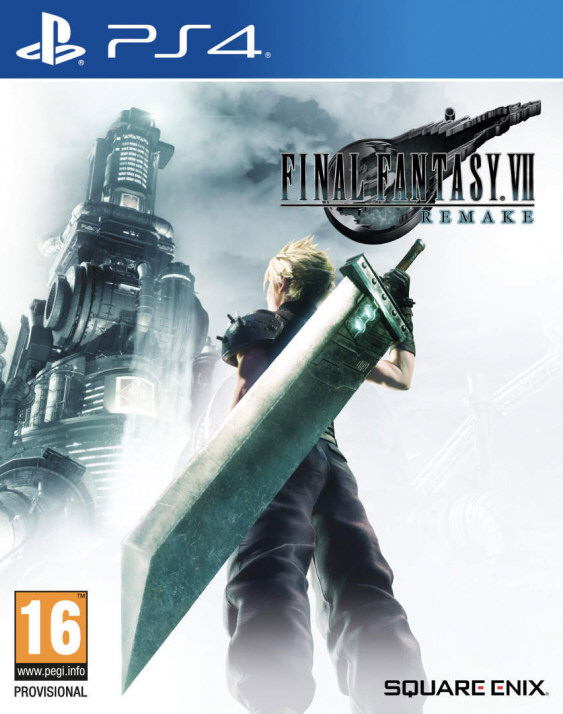VMware Workstation 7.0.1 Release Notes
VMware Workstation Version 7.0.1 | 29 JAN 2010 | Build 227600
Last Document Update: 29 JAN 2010
Check frequently for additions and updates to these release notes.
These release notes cover the following topics:
* What´s New
* Prior Releases
* Known Issues
* Resolved Issues
What´s New
Workstation 7.0.1 is a maintenance release that resolves some known issues. This release of
VMware Workstation adds the following new support:
New Support for 32-Bit and 64-Bit Operating Systems
This release provides support for the following host and guest operating systems:
Operating System
Host and Guest Support
Windows 2008 R2 Host and guest
Windows Vista SP2 Host and guest
Ubuntu 9.10 Host and guest
RHEL 5.4 Host and guest
CentOS 5.4 Guest
Oracle Enterprise Linux 5.4 Guest
Prior Releases of Workstation
Features from the prior releases of
VMware Workstation are described in Workstation 7.0 Release Notes.
Known Issues
The known issues for
VMware Workstation are grouped by topic in the following sections.
* Installation, Upgrade, and Compatibility
* Display
* VMware Tools
* Integrated Virtual Debuggers
* Miscellaneous
Installation, Upgrade, and Compatibility
* When you upgrade
VMware Workstation from a previous
VMware Workstation release on a Windows Vista and Windows 7 host, one of the vmnet host virtual adapters might not be properly configured with a static IP address. After rebooting, ipconfig displays the adapter IP address as 169.x.x.x, instead of 192.168.x.x.
Workaround: You can either assign the vmnet a new IP address using the Virtual Network Editor or complete the following steps on the Windows host:
1. Select Start > Control Panel > Network and Internet > Connections.
2. Right-click the VMware Network Adapter from the list and select Diagnose.
* You can install
VMware Workstation 7.0 only on hosts with CPUs that include physical address extension (PAE) support.
* On Windows Vista and Windows 7 hosts, you must run
VMware Workstation as an administrator to Easy Install a Linux virtual machine when using a physical CD. During this process the user interface might be unresponsive for several minutes.
* On Linux hosts, attempting to reinstall the same version of
VMware Workstation over an existing version does not work, because all the components already exist on the host.
Workaround: To reinstall the same version of
VMware Workstation, uninstall
VMware Workstation, select Yes to save your configuration files, and reinstall.
* You cannot map a virtual disk if the
VMware Workstation installation path contains characters from a non-system language. In this case, the error message Failed to initialize library for mounting and unmounting virtual disks appears and the Utilities > Map option becomes unavailable.
Workaround: Install VMware
VMware Workstation 7.0 in a directory path that contains only characters from a local-system language.
Display
* The WDDM graphics driver included with
VMware Workstation 7 is only compatible with virtual machines configured to use the latest virtual hardware version. Check the virtual hardware version if you are experiencing issues with Unity, running multiple monitors, or using Autofit on Windows Vista and Windows 7 guests.
* Running Windows Media Player with visualizations in full screen mode on a Windows XP virtual machine might result in a blue screen while transitioning the virtual machine between full screen and console views.
* Windows 7 virtual machines running on Linux hosts might experience display issues when using more than two monitors.
* Attempting to Remote Desktop Protocol (RDP) to a Windows XP host running a Windows 7 virtual machine in Aero mode might cause the virtual machine to become unresponsive.
Workaround: To use RDP, disable Aero mode in the guest.
* When running 3D applications, any changes to the host display resolution including locking and unlocking the host, might cause the application to display incorrectly.
Workaround: Restart the application to restore the 3D graphics.
* The Flowerz screen saver on a Windows XP guest fails to display on Windows XP and Linux hosts.
* To run your Windows 7 and Windows Vista guests at resolutions of 1600x1200 and higher without 3D acceleration enabled, you must increase your VRAM size to at least 32MB. To modify the guest VRAM size edit the svga.vramSize property in the virtual machine .vmx file. For example, svga.vramSize = 33554432(32MB).
VMware Tools
* If your virtual DVD/CD-ROM device is set to the Use physical drive option, when you upgrade VMware Tools on a Linux guest the virtual device switches to Use ISO image option. After the VMware Tools installation is complete, the virtual device might not switch back to the original state.
Workaround: Manually set the virtual device to the Use physical drive option.
* Attempting to shrink a virtual disk through VMware Tools causes the virtual machine to fail with the error message Lock rank violation. This problem occurs after the shrink preparation process is complete, after you answer Yes to the prompt Do you want to shrink the disk(s)?
* Assigning low memory to a Windows NT 4.0 SP6a virtual machine might cause VMware Tools installation to fail with the error message 0x0000001E (0x800000003,.... KMODE_EXCEPTION_NOT_HANDLED.
Workaround: Set the virtual machine memory to at least 128MB for a Windows NT 4.0 SP6a virtual machine.
Top of Page
Integrated Virtual Debuggers
* C++ programs that frequently raise C++ exceptions might have poor reverse execution performance. The poor performance occurs because many replay debugging operations might be required to satisfy a single reverse execution request.
* Debugging with the Eclipse C/C++ plug-in might fail if you attempt to debug using an AutoProtect snapshot.
Workaround: Convert the AutoProtect snapshot to a standard snapshot and retry.
* While replay debugging a multithreaded application, Visual Studio might fail when you select a thread from the Debug Location toolbar.
Workaround: Use the Threads Window option in Visual Studio instead.
* You cannot start a Remote Debug Monitor process after a live debugging session on a Windows Vista virtual machine.
Workaround: Restart the Windows Vista virtual machine before starting a live debugging session.
Miscellaneous
* You cannot copy and paste or drag and drop content that exceeds the internal buffer limit of 4MB.
* Copy and paste or drag and drop of formatted text containing images might not work across different operating systems.
* Copying and pasting files from the host to an Outlook email message or compressed folder in the guest and
vice versa might fail.
Workaround: Copy files from host to the guest desktop first and then paste the files from the guest desktop into the Outlook email message or compressed folder.
* The virtual machine might fail when you run games in a Windows guest on an OpenSUSE 11 host, with the following error messages:
o vmware-vmx: pcm_pulse.c:275: pulse_write: Assertion `pcm->last_size >= (size * pcm->frame_size)´ failed.
o Unexpected signal: 6.
o vmware-vmx: pthread_mutex_lock.c:294: __pthread_mutex_lock: Assertion `robust || (oldval & 0x40000000) == 0´ failed.
Workaround: Disable PulseAudio on the OpenSUSE 11 host or upgrade from OpenSUSE 11 to 11.1.
* When non-ASCII characters are used in the install path, the TMP/TEMP environment variable(s), or the user name that is associated with the VMware Agent Service, the Import or Export wizard displays the message Unable to connect to VMware Converter Agent on the local machine, and VMware Agent Service does not start.
Workaround: Use Converter Standalone 4.0.1, or change the TMP/TEMP environment variable(s) and run VMware Agent Service as a user whose name does not include non-ASCII characters.
To change to a different account, go to services.msc and select VMware Agent Service > Properties > Log On. Change Log on as from Local System account (the default value) to a different account.
* Importing or exporting an encrypted or Windows 7 virtual machine fails.
Workaround: To export an encrypted virtual machine, remove encryption before running this operation. Exporting or importing Windows 7 virtual machines is not yet supported.
* After creating a long recording (for example, 13 hours), the
VMware Workstation user interface occasionally enters a non-responsive state for a few minutes when you interact with the virtual machine. The host might indicate high CPU activity during this time.
Resolved Issues
The following sections list the resolved issues in Workstation 7.0.1.
Installation, Upgrade, and Compatibility
* When installing FreeBSD 8.0 from an ISO image or a DVD drive, the New Virtual Machine Wizard fails to recognize the DVD file or ISO image as FreeBSD.
* After installing the guest operating system and VMware Tools using the easy install feature, the CD-ROM drive fails to disconnect from the guest installation ISO image.
* After installing or uninstalling Workstation 7.0, the Windows Firewall service restarts automatically regardless of the previous startup setting.
* Importing a Windows 7 XP Mode virtual machine fails if you install
VMware Workstation in a directory path that contains non-ASCII characters.
Display
* When switching from quick switch mode to full screen mode on
Ubuntu 9.04 or 9.10 hosts, you might experience display problems.
* When using multiple monitors, if you switch from full screen mode to quick switch mode, the quick switch mode display might get positioned on the wrong monitor.
VMware Tools
* In some instances, if you choose not to download VMware Tools automatically, the virtual machine becomes unresponsive when you install VMware Tools manually using VM > Install VMware Tools.
* On Windows guests, attempting to use mapped drives to open shared folders and files with long names on the host, might cause the application to fail.
* Creating virtual machines on shared folders with SAMBA/CIFS protocol on Windows XP, 2003, Vista, and Linux guests and running these virtual machines on Windows XP, Vista, and 7 hosts, results in an Insufficient permissions/Access denied error message.
* Enabling scanning for network files in the ZoneAlarm Security Suite application, and attempting to use shared folders in the guest might result in a blue screen.
* On Windows 7 guests, saving Microsoft Office files on shared folders multiple times, causes the files to become inaccessible.
Miscellaneous
* In some instances on
Red Hat Enterprise Linux 5.3 hosts, when you create a virtual machine the Next button in the Select a Disk Type dialog box is disabled.
* On
Red Hat Enterprise Linux 5.3 guests, printers configured on the host do not appear in the guest.
* Virtual printers might fail to work on
Ubuntu 9.10 hosts.
* The Collect support data feature, might fail on a powered on Windows 7 Japanese guest with the latest VMware Tools installed.
* When you enable, disable, and re-enable AutoProtect, the Maximum AutoProtect snapshots option is disabled.
* In some instances, running third-party anti-virus applications such as, Trend Micro Internet Security might cause the virtual machine to fail.