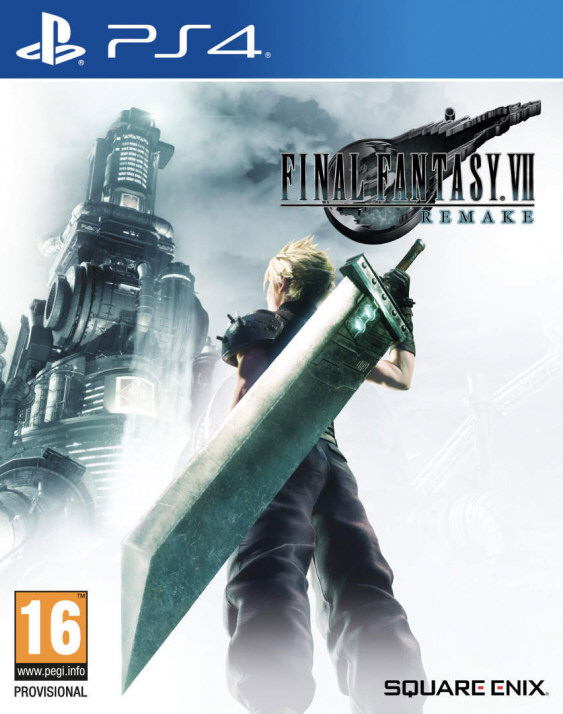Welcome to DINGUX-7800
Original Author of ProSystem
Greg Stanton (see
http://home.comcast.net/~gscottstanton/)
Author of the PSP,
GP2X Dingux,
GP2X F100, DINGUX port versions
Ludovic.Jacomme also known as Zx-81 (see
http://zx81.zx81.free.fr)
1. INTRODUCTION
------------
ProSystem is the best emulator of Atari 7800 game console,
running on Windows system.
Dingux-7800 is a port on Dingux of my previous Wiz port version.
This package is under GPL Copyright, read COPYING file for
more information about it.
2. INSTALLATION
------------
Unzip the zip file, and copy the content of the directory local to your
SD card.
Put your roms files on "roms" sub-directory.
For any comments or questions on this version, please visit
http://zx81.zx81.free.fr, http://zx81.dcemu.co.uk or
http://www.gp32x.com/
3. CONTROL
------------
In the ATARI emulator window
Normal mapping :
Dingoo Atari 7800
B Fire 1
A Fire 2
X L diff
Y R diff
LTrigger mapping :
DINGUX Atari 7800
B Save state
Y FPS
X Load state
A Joystick
RTrigger mapping :
DINGUX Atari 7800
A Auto-fire Button
B Auto-fire
Y Pause
X Reset
Left/Right Dec/Inc fire
LTrigger Toogle with L keyboard mapping
RTrigger Toggle with R keyboard mapping
Press Menu to enter in emulator main menu.
Press Select open/close the virtual keyboard
In the main menu
RTrigger Reset the emulator
X Go Up directory
B Valid
A Valid
Y Go Back to the emulator window
The On-Screen Keyboard of "Danzel" and "Jeff Chen"
Use the stick to choose one of the 9 squares, and use
A, B, X, Y to choose one of the 4 letters of the
highlighted square.
Use LTrigger and RTrigger to see other 9 squares
figures.
4. LOADING ROM FILES (.A78)
------------
If you want to load rom images in the virtual drive of your emulator, you have
to put your rom file (with .zip or .a78 file extension) on your SD card in
the ´roms´ directory.
Then, while inside Atari 7800 emulator, just press MENU to enter in the
emulator main menu, choose "Load ROM" and then using the file selector choose
one game file to load in your emulator.
You can use the virtual keyboard in the file requester menu to choose the
first letter of the game you search (it might be useful when you have tons of
games in the same folder). Entering several time the same letter let you
choose sequentially files beginning with the given letter. You can use the Run
key of the virtual keyboard to launch the rom.
5. CHEAT CODE (.CHT)
----------
You can use cheat codes with this emulator. You can add your own cheat codes
in the cheat.txt file and then import them in the cheat menu.
All cheat codes you have specified for a game can be save in a CHT file in
´cht´ folder. Those cheat codes would then be automatically loaded when you
start the game.
The CHT file format is the following :
#
# Enable, Address, Value, Comment
#
1,36f,3,Cheat comment
Using the Cheat menu you can search for modified bytes in RAM between current
time and the last time you saved the RAM. It might be very usefull to find
"poke" address by yourself, monitoring for example life numbers.
To find a new "poke address" you can proceed as follow :
Let´s say you´re playing Xevious and you want to find the memory address where
"number lives" is stored.
. Start a new game in Xevious
. Enter in the cheat menu.
. Choose Save Ram to save initial state of the memory.
. Specify the number of lives you want to find in
"Scan Old Value" field.
(for Xevious the initial lives number is 4)
. Go back to the game and loose a life.
. Enter in the cheat menu.
. Specify the number of lives you want to find in
"Scan New Value" field.
(for Xevious the lives number is now 3)
. In Add Cheat you have now one matching Address
(for Xevious it´s 1A6E)
. Specify the Poke value you want (for example 4)
and add a new cheat with this address / value.
The cheat is now activated in the cheat list and you can save it using the
"Save cheat" menu.
Let´s enjoy Xevious with infinite life !!
6. COMMENTS
------------
You can write your own comments for games using the "Comment" menu. The first
line of your comments would then be displayed in the file requester menu while
selecting the given file name (roms, keyboard, settings).
7. SETTINGS
------------
You can modify several settings value in the settings
menu of this emulator. The following parameters are
available :
Sound enable :
enable or disable the sound
Display fps :
display real time fps value
Speed limiter :
limit the speed to a given fps value
Skip frame :
to skip frame and increase emulator speed
Render mode :
many render modes are available with different
geometry that should covered all games
requirements
Vsync :
wait for vertical signal between each frame displayed
Clock frequency :
DINGUX clock frequency, by default the value is set
to 200Mhz, and should be enough for most of all games.
If you want to modify the default setting, you just need to save the
settings just after emulator startup. Settings will be saved as default each
time you restart the emulator. You can do the same for default key mapping
and joystick settings.
8. JOYSTICK SETTINGS
------------
You can modify several joystick settings value in the settings menu of this
emulator. The following parameters are available :
Swap Analog/Cursor :
swap key mapping between DINGUX analog pad and DINGUX digital pad
Active Joystick :
Joystick player, it could be 1 or 2
Auto fire period :
auto fire period
Auto fire mode :
auto fire mode active or not
Auto fire button :
Toggle between Fire1 & Fire2 button
9. LOADING KEY MAPPING FILES
------------
For given games, the default keyboard mapping between DINGUX Keys and Atari 7800
keys, is not suitable, and the game can´t be played on DINGUX-7800.
To overcome the issue, you can write your own mapping file. Using notepad for
example you can edit a file with the .kbd extension and put it in the kbd
directory.
For the exact syntax of those mapping files, save the keyboard settings
inside the emulator and have a look on file presents in the kbd directory
(default.kbd etc ...).
After writting such keyboard mapping file, you can load them using
the main menu inside the emulator.
If the keyboard filename is the same as the rom file (.a78) then
when you load this rom file, the corresponding keyboard file is
automatically loaded !
You can now use the Keyboard menu and edit, load and save your
keyboard mapping files inside the emulator. The Save option save the .kbd
file in the kbd directory using the "Game Name" as filename. The game name
is displayed on the right corner in the emulator menu.
10. COMPILATION
------------
It has been developped under Linux FC9 using gcc with DINGUX SDK.
All tests have been done using a Dingoo with Dingux installed
To rebuild the homebrew run the Makefile in the src archive.
Enjoy,
Zx